
First of all you need to download and install Adobe Acrobat or use it Online
To comment on a PDF using Adobe Acrobat, begin by opening the PDF file within the Adobe Acrobat program. Once the file is open, locate the ‘Tools’ pane on the right side of the screen and select the ‘Comment’ option. This will activate the commenting tools. You can choose from a variety of tools such as sticky notes, highlights, underlines, strikethroughs, text boxes, and more. To add a sticky note, simply click the sticky note icon and then click on the area of the PDF where you wish to leave the note. A text box will appear where you can type your comments. For highlighting text, select the highlight tool, then click and drag over the text you wish to highlight. If you need to underline or strikethrough text, select the respective tool and apply it to the selected text in the same manner.
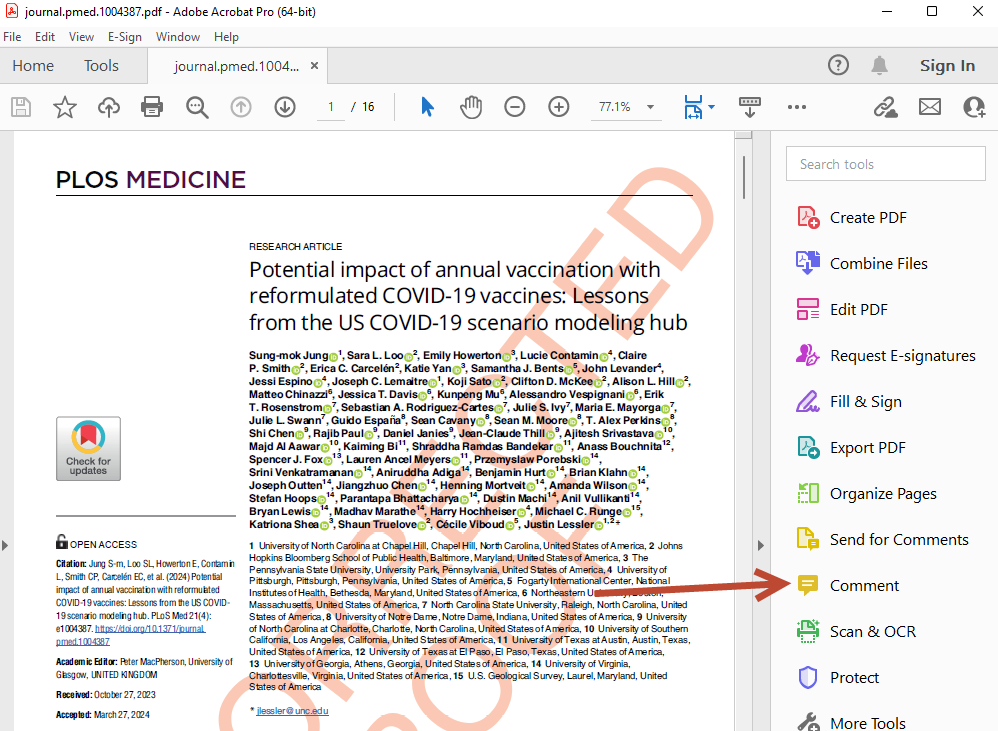
Text boxes can be added by selecting the text box tool and clicking on the desired location in the PDF; you can then type your comments into the box. Additionally, you can use the freehand drawing tool to draw shapes or mark areas of the PDF by selecting the drawing tool and using your mouse or stylus to draw directly on the document. Once you have added your comments, you may want to adjust their properties, such as color or opacity, to make them more distinct or organized. This can be done by right-clicking on the comment and selecting ‘Properties’.
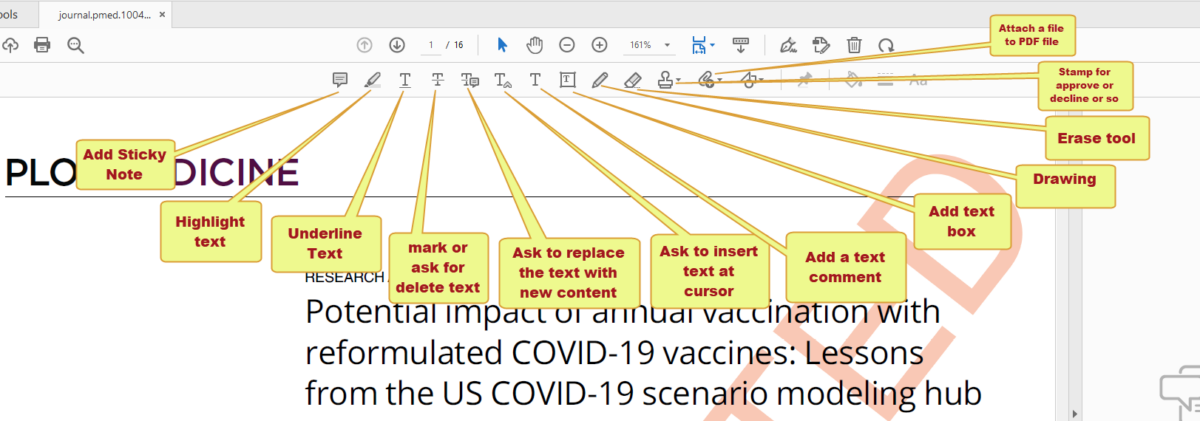
After commenting, it’s important to save the PDF to ensure that all comments are retained. Go to ‘File’ and select ‘Save As’ to save a new copy of the PDF with your comments, or simply ‘Save’ to overwrite the existing file. If you’re collaborating with others, you can also share the commented PDF by clicking on the ‘Share’ button and sending it to your colleagues for review. They can then open the PDF in their Adobe Acrobat program and view, reply to, or add new comments as needed.
For a more detailed guide on using commenting tools in Adobe Acrobat, you can refer to Adobe’s official help resources. Remember, the ability to comment on a PDF using Adobe Acrobat requires that the PDF has commenting enabled, which is typically the case for documents shared for review purposes. If you encounter a PDF that does not allow commenting, you may need to contact the document’s creator to obtain a version with commenting rights.